Using the Project Explorer feature in erwin Data Modeler, you can now bring multiple data models in your enterprise applications together and manage them as a single project. All models and objects in the project are stored at one location of your choice. You can also choose to save the entire project in erwin Mart, which enables online team collaboration, data governance, and consistency for the project.
Projects eliminate the need for loading and managing required models separately. Instead, it provides you with a single, unified project metadata file using which you can launch, organize, and manage project objects.
Project Explorer Pane
The Project Explorer can be located on the erwin DM user interface as a dedicated pane as well as a ribbon tab. The Project Explorer pane provides an organized view of your project and the objects in it. All physical and logical models in projects are arranged as Source (Parent) models and Target (Child) models. There are no constraints on the number of models in a project. You can have multiple source models in the project, and multiple target models under each source model. You can further organize your models using folders and subfolders.
By default, this pane opens on the left-side of the application. You can also access it via View > Panes > Project Explorer Pane on the ribbon.
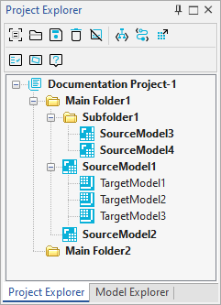
The models that have connection parameters configured for reverse engineering are indicated using a green check mark. The below screenshot displays the a green check mark on the modes with configured connection parameters.
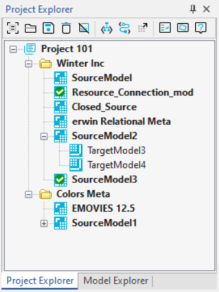
Project Explorer Options
The Project Explorer provides you with the following options on the toolbar and ribbon:
New Project 
Use this option to create projects. For more information, refer to the Creating Projects topic.
Open Project ![]()
Use this option to open existing projects.
Save Project ![]()
Use this option to save the project updates.
Delete ![]()
Use this option to delete the selected objects in projects.
Close Project ![]()
Use this option to close projects.
Schema Script ![]()
Use this option to generate forward engineering schema scripts for models in projects.
Alter Script ![]()
Use this option to generate alter scripts for models in projects.
Save to Mart ![]()
Use this option to save projects to mart.
Report ![]()
Use this option to generate project reports. For more information, refer to the Generating Project Reports topic.
Properties ![]()
Use this option to edit the project or object properties.
Managing Projects
Using the Project Explorer, you can perform the following actions to manage your projects:
- Create folders
- Create models
- Reverse engineer models
- Create target models
- Derive target models
- Sync target models with source model
- Rename objects
- Delete objects
For more information, refer to the Using Project Explorer topic.
|
Copyright © 2025 Quest Software, Inc. |